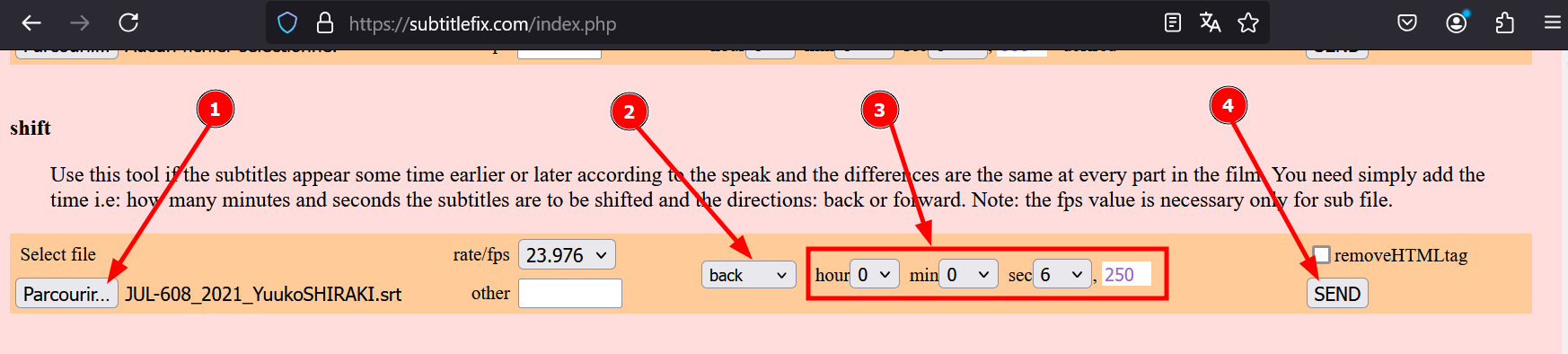How to add a delay for subtitles display
- Delay subtitles with VLC
- Permanently change timestamps with SubtitleEdit
- Permanently change timestamps with an online tool
Delay subtitles with VLC
Most of video player have an option to add a delay for subtitles in order to make them in sync with your video.
This how-to use VLC. You can download it for free on the site www.videolan.org
- Launch your video with VLC then load the subtitles file.
- Press the "H" key of your keyboard to make subtitles appear 50ms later.
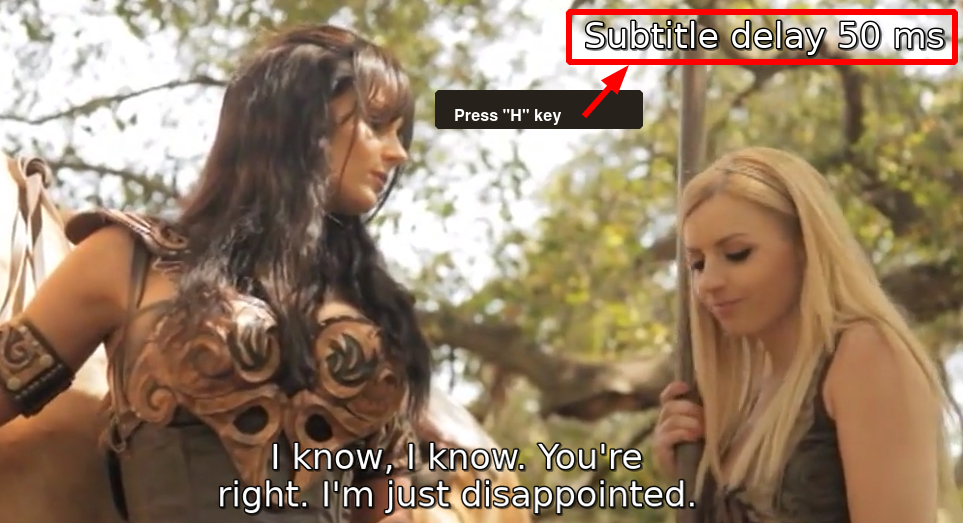
- Press the "G" key of your keyboard to make subtitles appear 50ms before.
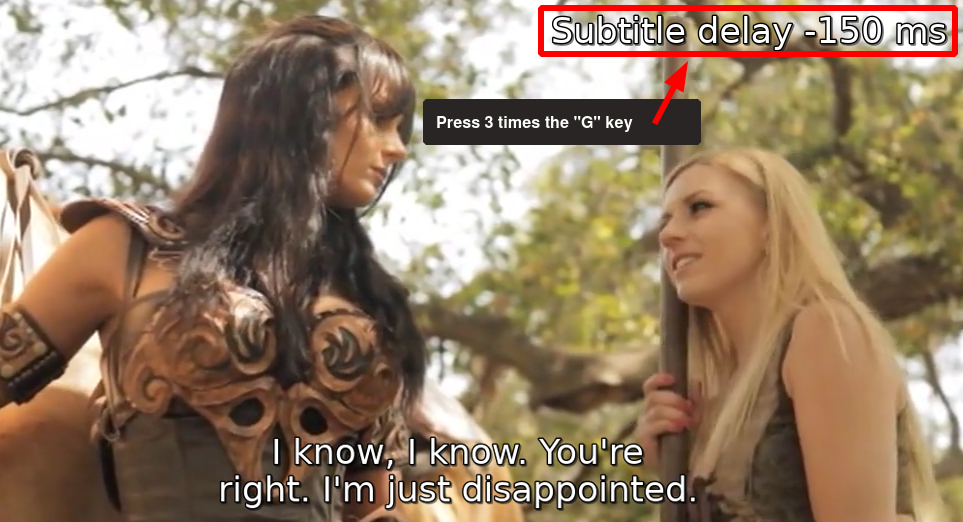
Permanently change timestamps with SubtitleEdit
SubtitleEdit has an option to change all the timestamps of a subtitles file. To use it, just go to the menu Synchronization > Adjust all times (show earlier/later) or press the Ctrl-Shift-A keys. Then set how much you want to delay your subtitles (picture below show how to make subtitles appear 6.250 seconds earlier).
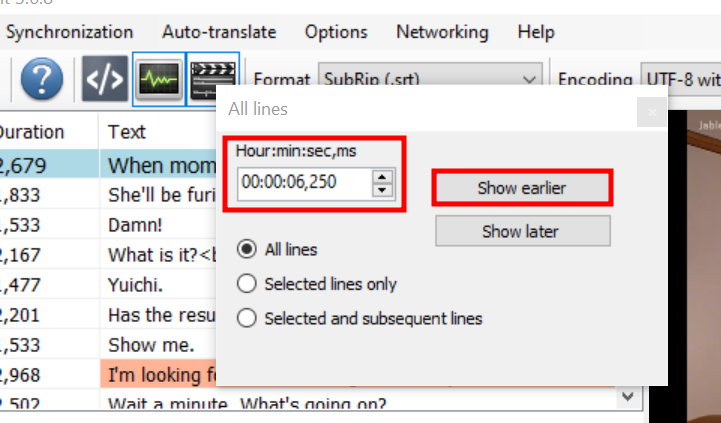
Permanently change timestamps with an online tool
If you want to alter permanently your subtitles file, you can also go on this Online subtitles converter. Just go to the shift section, upload your file and set the delay you want to apply (picture below show how to make subtitles appear 6.250 seconds earlier).